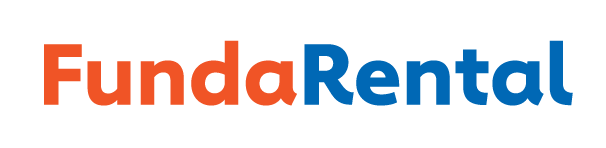How to Create a Listing
- Click the “add your listing” tab in the upper right corner
- Fill in the description information for your rental
- Title
- Choose a category that best fits your rental
- Choose the location of your rental
- Describe your rental: Please be as specific as possible. The more information the renter has the better.
- Click the Continue tab
- Fill in your username and password if you already have an account and go to step 5. If not, fill out the create an account form
- Choose a username
- Fill in your email (double check before submitting)
- Choose a password and retype password
- Check the I want to rent my property box
- Check the agree to terms and conditions box
- Login using your username and password
- Be sure your description is the way you want it (you can edit later) Click the save tab
- Price your rental
- Choose if your rental will be priced by per day/night or hourly
- Price your rental
- Add tax % if applicable
- Adjust pricing for extended rentals if you wish
- Add a security deposit if you wish
- Add any extra options your rental may have and price. Some examples: Cleaning fee, delivery fee, generator etc.
- Add pictures/videos of your item
- Click the select media tab to upload pictures. Add as many images as you would like. Double click the image you would like featured, use drag and drop to change the order of your images.
- Add a YouTube or Vimeo video. Note: If using YouTube video, you only need to put in the code at the end of address. For example, for the YouTube address https://www.youtube.com/watch?v=cjGsnDkDWxE, You will only need: cjGsnDkDWxE
- Type in any additional feature bullets
- Fill out the location of your listing, use pin placement for accuracy
- Amenities and features: Please check all boxes that apply to your item
- Block any dates that your rental is unavailable