How to upload an image
How to upload an image
1. Login to your account
2. Click on your username in the upper right corner. Click on my listings.
3. Locate your rental listing that you would like to add images to, click on the edit property (pencil icon) on the lower left side of listing.
4. Click on images under user menu
5. Click the select media tab to upload pictures. Add as many images as you would like. Double click the image you would like featured, use drag and drop to change the order of your images.
6. Add a YouTube or Vimeo video. Note: If using YouTube video, you only need to put in the code at the end of address. For example, for the YouTube address https://www.youtube.com/watch?v=cjGsnDkDWxE
You will only need: cjGsnDkDWxE
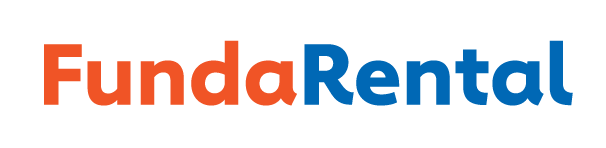
Pingback: cialis 5
not a user image upload only admin